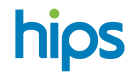Integration (Postman collection)
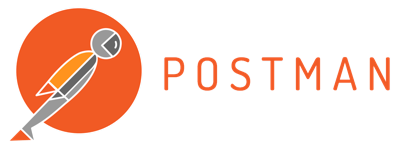
Getting started with Postman and Pax terminals
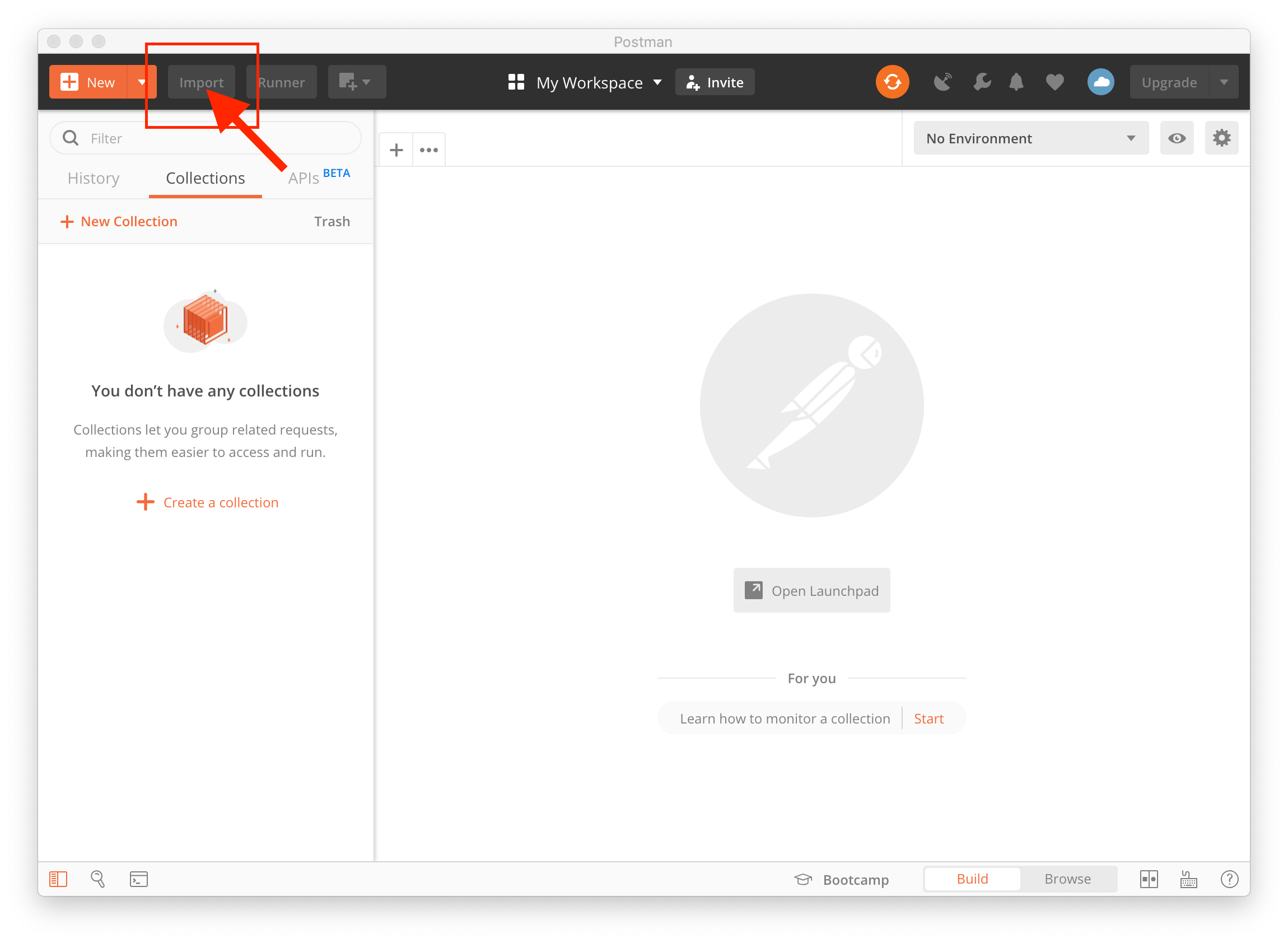
- Start the Postman app and click
Importup in the left top corner.
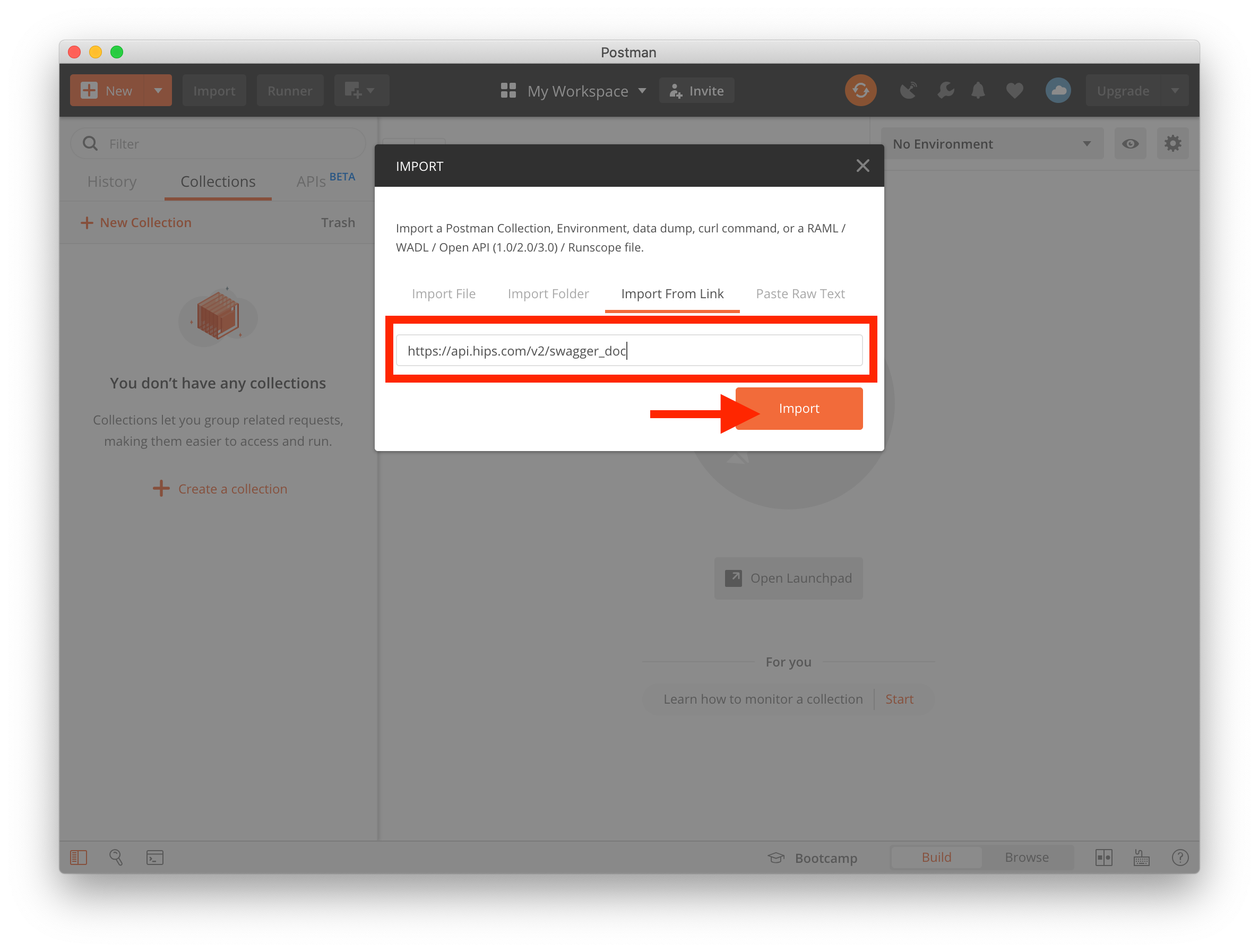
- Click
Import from linkand enter Hips OpenApi/Swagger 2.0 Link below, then clickImport
https://static.hips.com/collections/postman/POSitiveSuccessTests.postman_collection2.json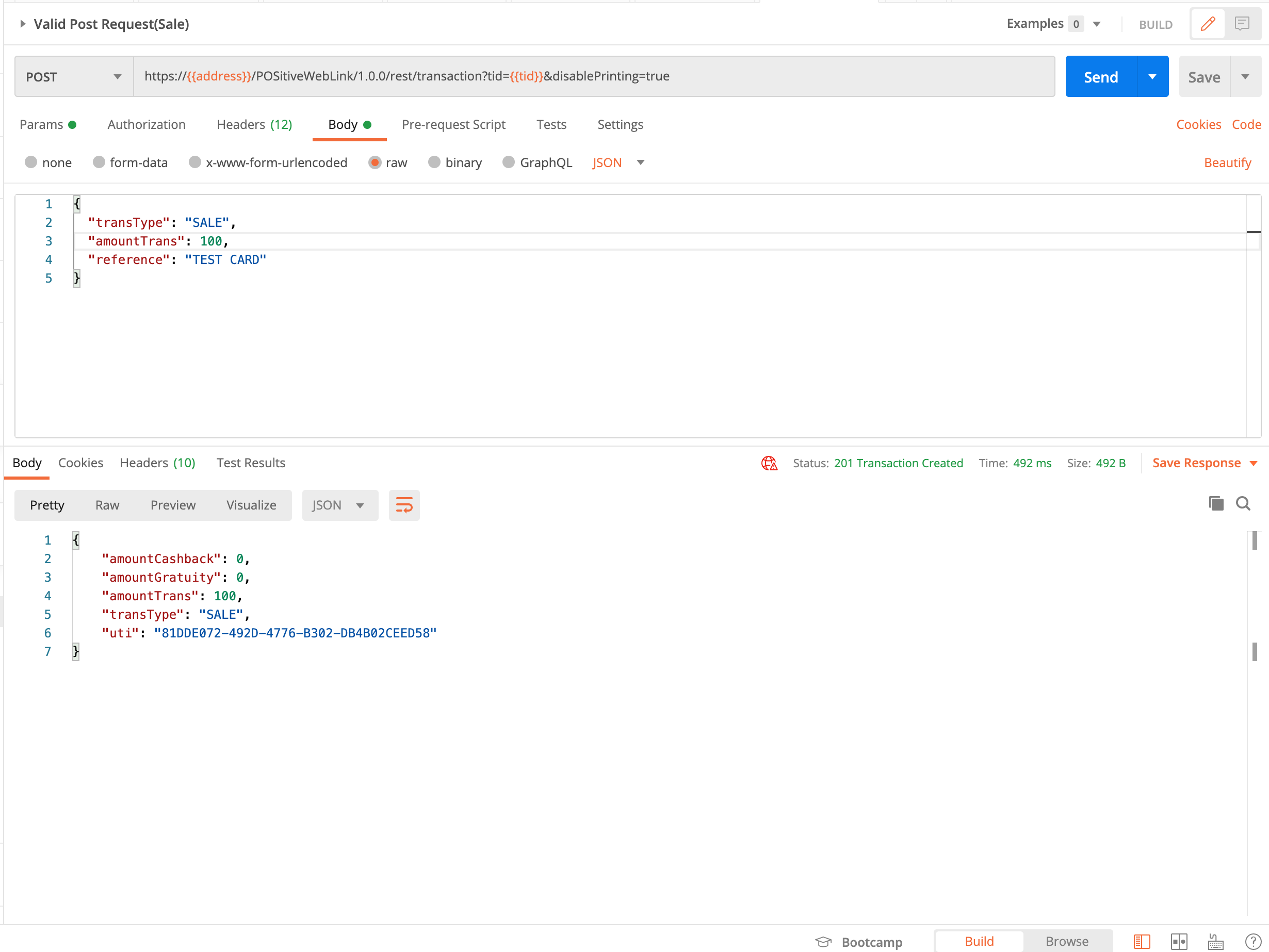
Now you can start testing with postman
- Pair the terminal (only needed one time per terminal)
- Use the auth code from the pairing as authorization bearer token header in any subsequent requests.
Updated 7 months ago