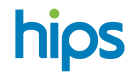Stand Alone QR Payment with preconfigured amount
A QR Payment can have 3 different flows. We will go through all one of them here. The Stand Alone QR code. Even if the System Integrated flow retrieves the amount dynamically, all flows can notify payments via web hooks, sms/text, push notification or via email.
Stand alone QR Payment code with a preconfigured fixed amount
When do I want to use this?Fixed amount on a QR Payment code is handy if you have few products and the amount don't change. Typical example of fixed amount QR codes are Sporting Clubs (tennis court booking / Gold Green fee etc).
Flow
- The payer scans the QR code with his/her mobile phone camera (no app required)
- If the code is configured for tipping, a tip screen will be visible for the payer who can choose to tip 0-25%.
- The QR Payment checkout page will be loaded and the payer can choose to pay with any available payment method. Payment methods are dynamically loaded, and only the payment methods available for the payer will be visible.
- The payer completes the payment in the phone, and received a receipt.
- If the QR Payment code is configured for notification, that will be sent out now (IPN/Webhook, Email, SMS)
Configuration
Stand alone QR Payment codes are configured in dashboard. https://dashboard.hips.com/qrs
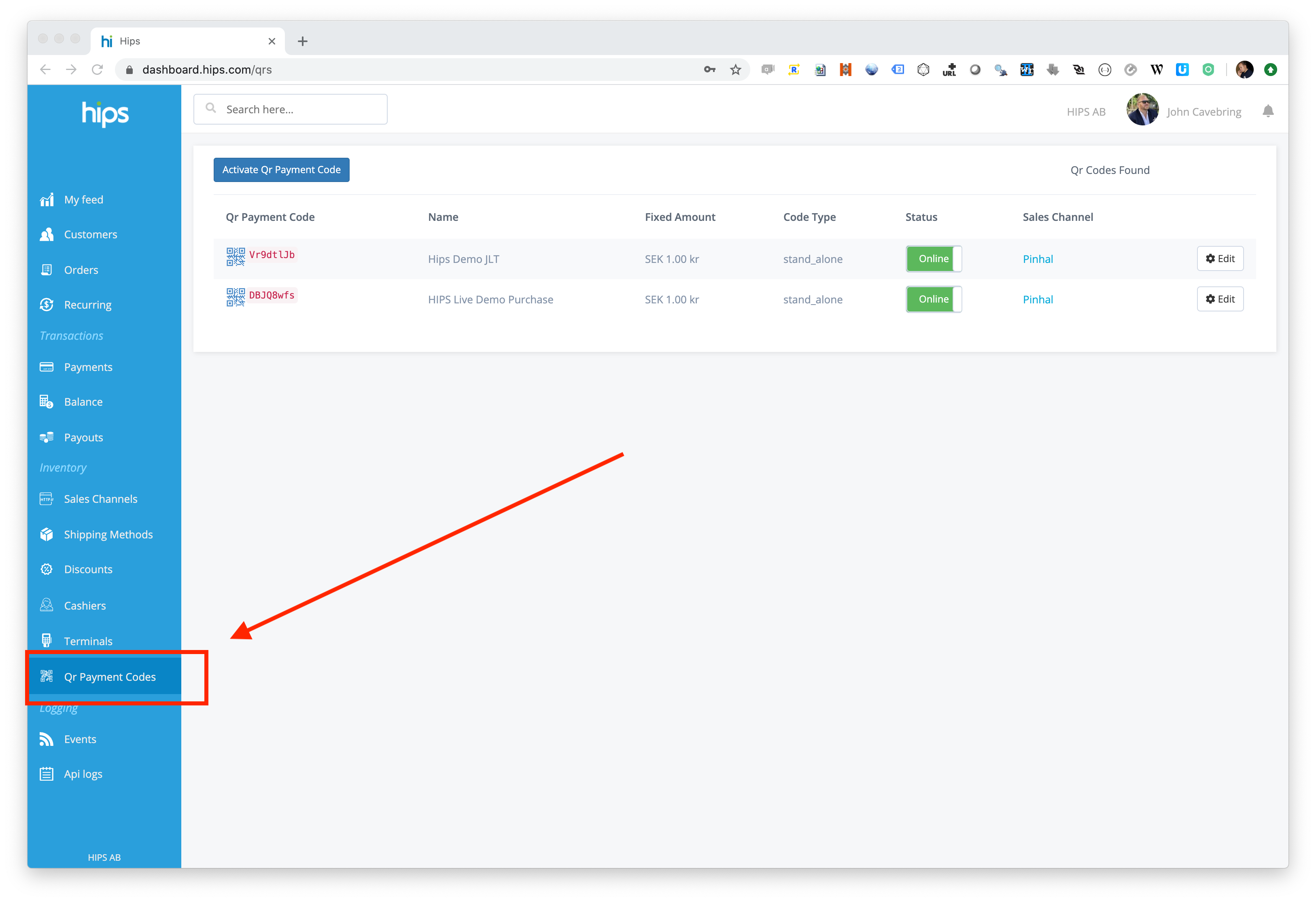
Navigate to the QR Payment Code section.
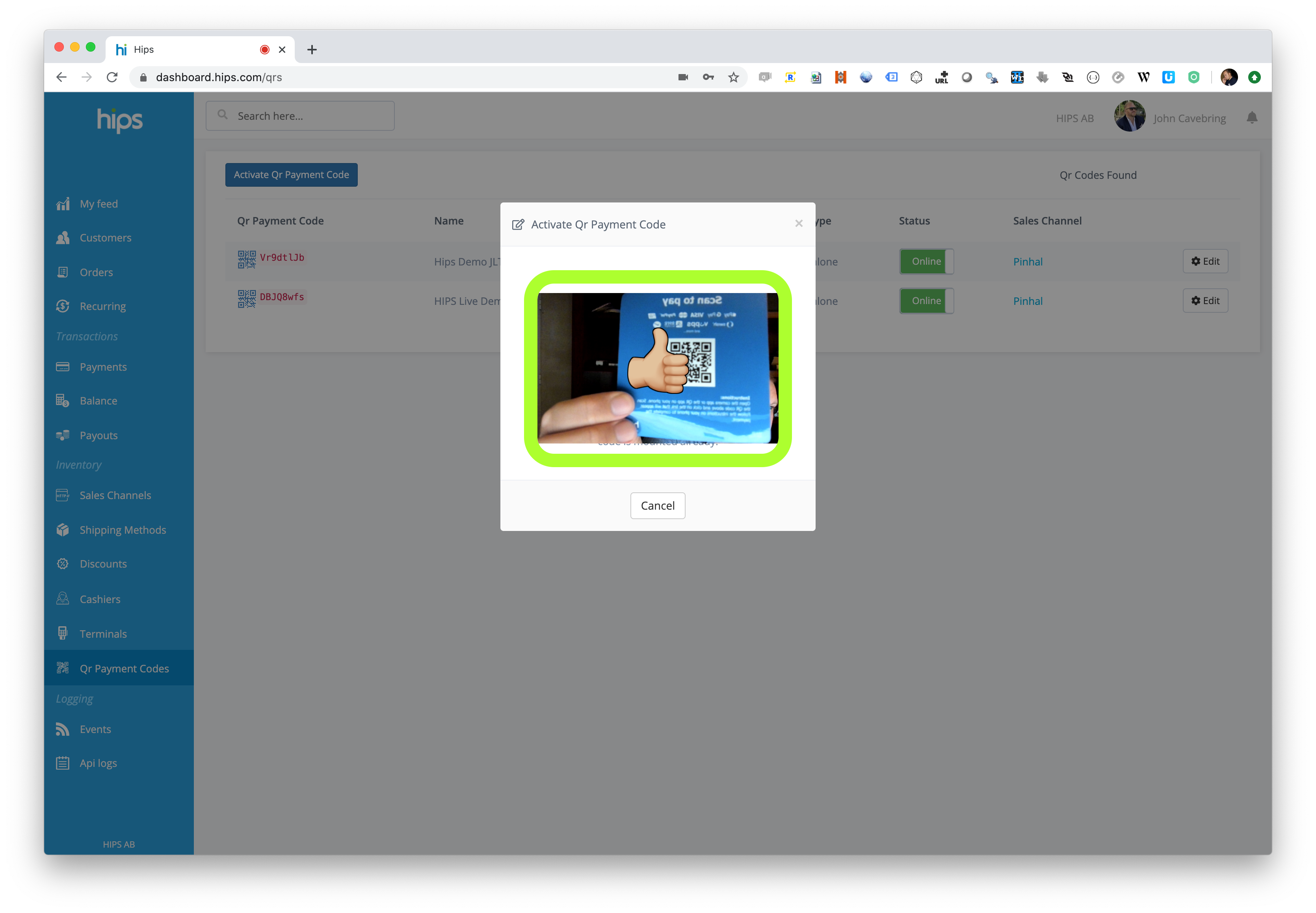
Click activate QR Payment code to launch the activation wizard. Make sure you give the dashboard camera access, and scan the QR Payment code you want to configure. (You can buy QR Payment code stickers at Hips Store
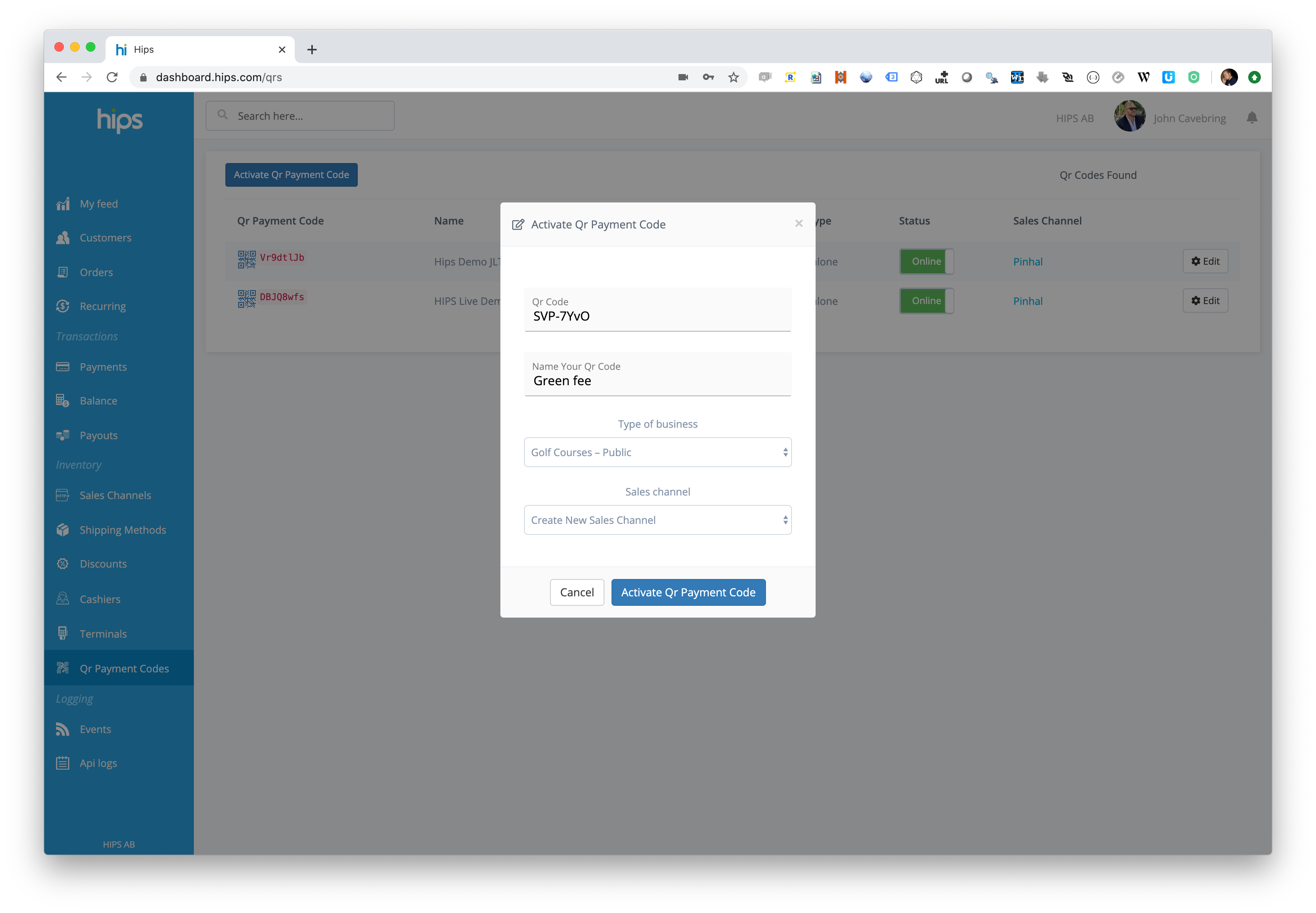
Give your QR code a name (this name will be visible for the payer) and choose or create a sales channel.
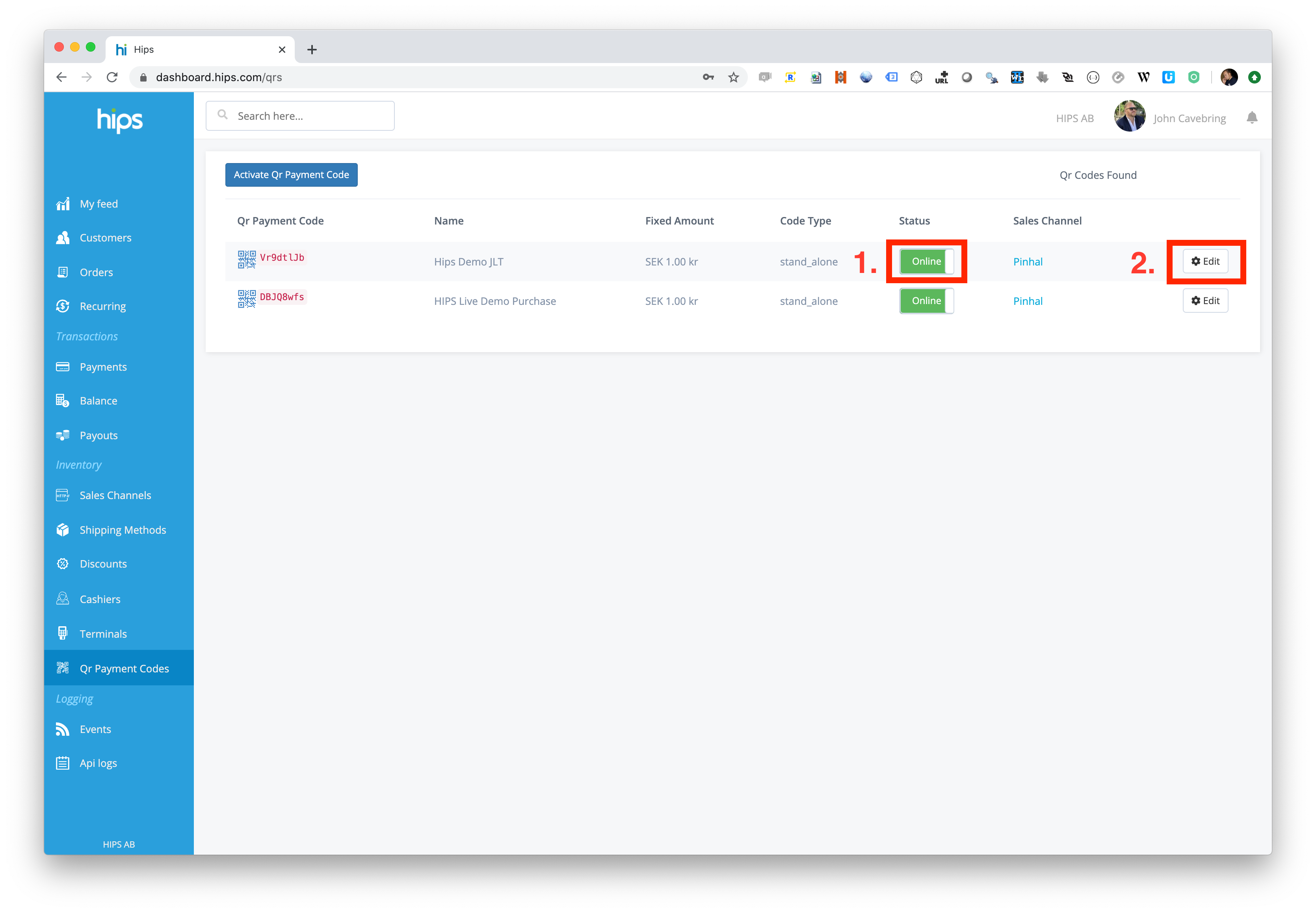
After you have added your new QR Payment code. You can set it online (1) and then click to Edit (2) the Qr Payment code.
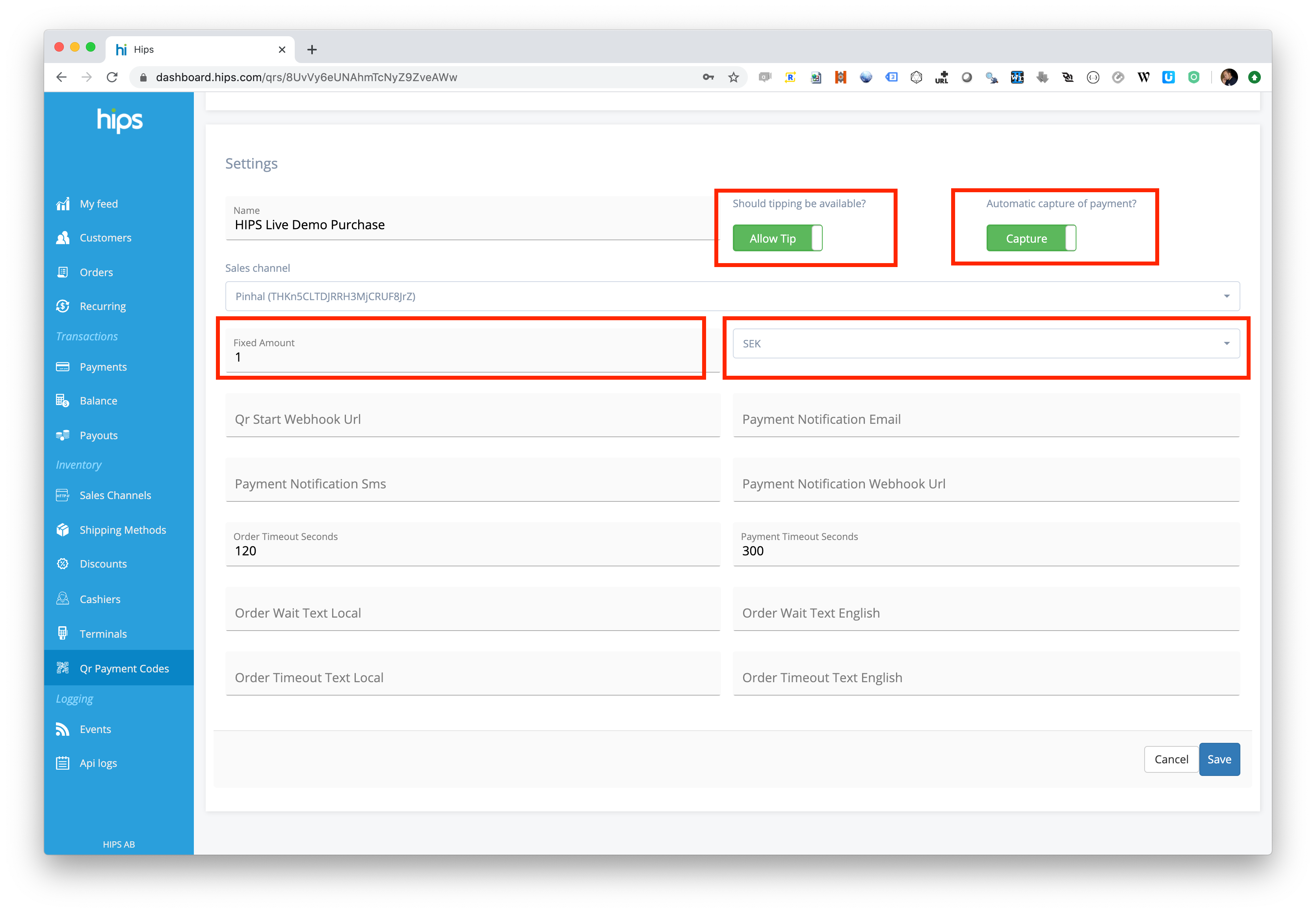
In the e editor we have highlighted the most important settings for Stand Alone QR Payment codes. Each field will be specified below.
Field name | Description |
|---|---|
Name ❗️ | This is the product name the payer will see when the QR Payment code is scanned, and on the receipt. |
Tipping ❗️ | Choose if tipping should be enabled |
Automatic capture ❗️ | Choose between Capture and Authorize. Authorize only reserves the amount on the payers account, but you have to go in and capture the amount later in Dashboard. |
Sales Channel ❗️ | The sales channel this QR Payment code is connected to. Read more about Sales Channel |
Fixed Amount ❗️ | The amount in high denomination. Use [.] for decimal. |
Currency ❗️ | Authorization currency of the fixed amount |
QR Start Webhook URL | URL you want us to send the start transaction web hook to when the QR code is scanned. (⛔️Not used in stand alone mode) |
Payment Notification Email | Email for payment notification. A payment notification will be send after a successful payment. |
Payment Notification SMS | Mobile phone number in international format (+467011111111) for SMS/TEXTpayment notifications. A payment notification will be send after a successful payment. |
Payment Notification Webhook URL | URL for payment notification.. A payment notification will be send after a successful payment. See web hook specs Webhooks |
Order Timeout Seconds | Timeout before a reply to the QR Start Webhook URL in seconds. |
Payment Timeout Seconds | Timeout in seconds for which in the payer must complete the payment. |
Order Wait Text Local | "Waiting for amount text" in local language |
Order Wait Text English | "Waiting for amount text" in English |
Order Timeout Text Local | "Your order has times out" text in local language |
Order Timeout Text English | "Your order has times out" text in English |
ReadyYou should now be ready to accept payment on your stand alone QR Payment code, under the perquisite that your account is ready, see Getting Started with QR Payments .
QR code connected to HIPS Merchant App
Flow
- The payer scans the QR code with his/her mobile phone camera (no app required)
- If the code is configured for tipping, a tip screen will be visible for the payer who can choose to tip 0-25%.
- The Hips Merchant app gets a push notification that a payment request is available.
- The Hips Merchant enter the amount to pay in the merchant app.
- The payer will see the amount on his/her phone and can continue the payment process.
- The payer can choose to pay with any available payment method. Payment methods are dynamically loaded, and only the payment methods available for the payer will be visible.
- The payer completes the payment in the phone, and received a receipt.
- The merchant app will get a push notification that the payment is complete
Configuration
To use QR Payment with Hips Merchant app, please see this separate guide.
Introduction to Hips Merchant App
System Integrated QR Code (retrieve amount from server/device)
The system integrated payment flow is available here:
System Integrated QR Code
Updated 7 months ago