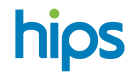Reset of test cards
This guide is for physical HIPS EMV test cards only!
Have you entered and invalid PIN 3 times and blocked the card application? Of have you done too many offline purchases without possibility to go online and need to reset the card limits? Then you need to reset the Hips Test card manually.
The purpose of the CardReset application is to enable you to perform an online authorization on the cards, which resets a card’s offline counters, and to issue a PIN Unblock script, which re-activates offline PIN presentation on cards where the PIN was blocked.
Warning!The CardReset application should not be used with live, production bank cards, as such use can lead to the card being blocked or to the issuing bank identifying fraud attempts.
The CardReset application is intended to work with the Test cards provided by Hips, and although it will also work with a variety of other standard test cards, Hips will only provide support for the use of the application with cards provided by Hips. In addition, Hips cannot be held responsible for the consequences of using the application on cards other than those provided by Hips, especially live bank cards.
The CardReset application is based on a Python script, and as such is a programming language script which makes use of other Python libraries. Hips cannot be held responsible for misuse of the CardReset application and to any damage that results on your machine.
Prerequisites
The application should be run on a PC. This document shows how to install it and run it on a Windows 10 PC, but you should be able to do the same thing with a different version of Windows. The source script is available on request for users of different operating systems, such as Linux.
You will also need a USB smartcard reader, commonly known as PC/SC card reader.

This guide was created with the SDI011 Dual Interface Smart Card Reader, but there are plenty of different readers that will work just as well. You can source a reader for under €20 on eBay or Amazon (Search "SmartCard Reader").
Installation on Windows
Installation on a Windows system is straight-forward:
- Download the compressed folder (zip) from this link
- Unzip the folder
- Create a shortcut for file “CardReset.exe” on the Windows desktop
Installation on a different operating system
Installation on a different operating system, such as Linux, requires to execute the Python script, which has a few prerequisite steps:
- E-mail us to receive the source code at [email protected]
- Unzip the folder
- Ensure that Python 3.x is installed on the machine
- Install the following Python packages: wheel, pyscard, pycryptodome Execute script “CardReset.py”
Connecting a PC/SC card reader
After the installation is complete, you should connect a smartcard reader. When you connect a smartcard reader for the first time, Windows installs the drivers.
User’s guide
The application recognizes the card being inserted and acts accordingly. The process is the same for all the cards.
- The first step is to insert one of the cards into the smartcard reader
- Then, on the computer, run the CardReset application.
This opens a Command Prompt and runs a full, online transaction on the card.
The application should take no more than 10 seconds to complete. When it is completed, you will be notified and prompted to press the Enter key to close it.
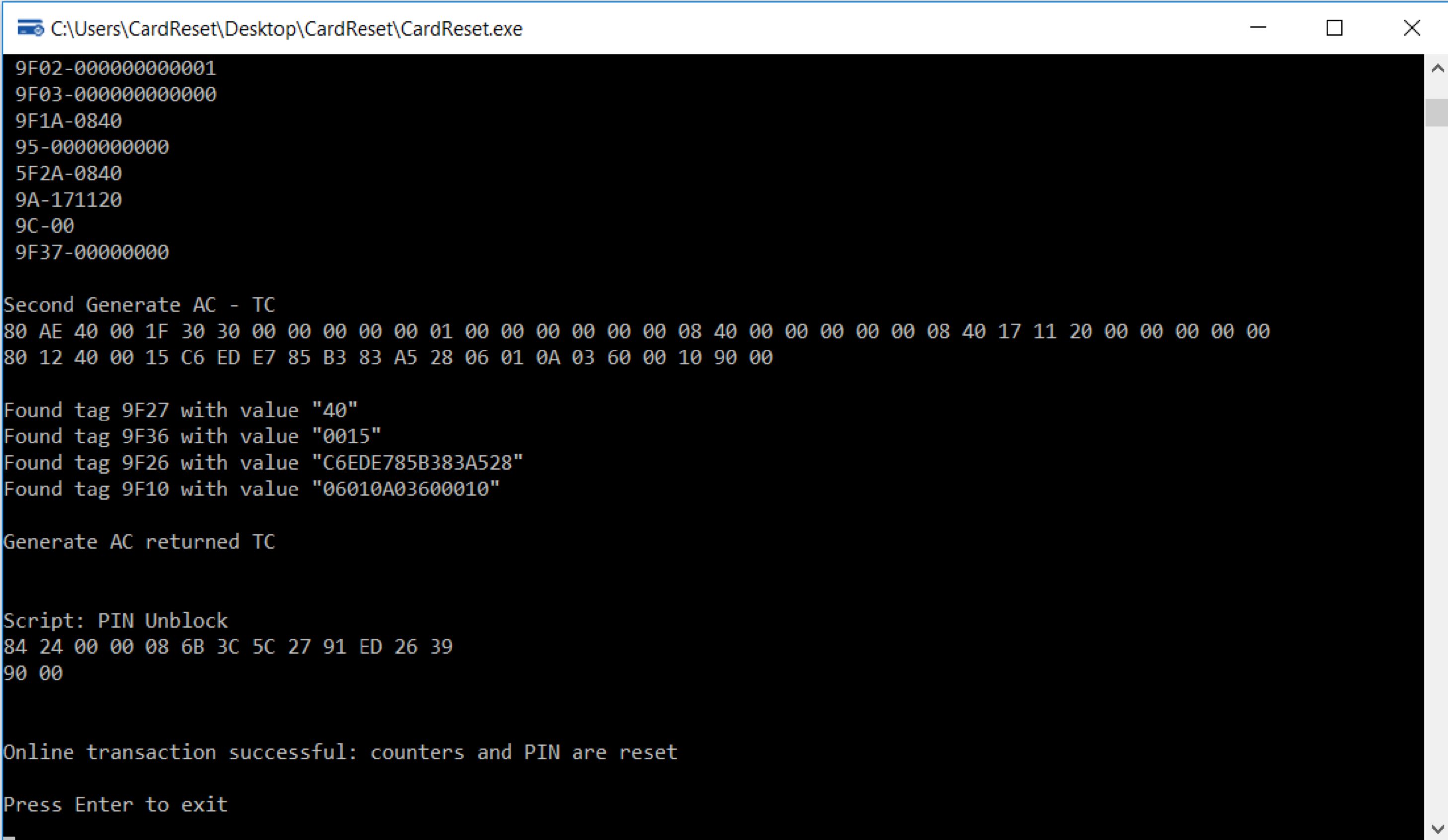
- Finally, remove the card from the smartcard reader
The card can be used for transactions right away.
You can repeat the process for each card that needs resetting.
Updated 7 months ago